 CCleaner was formerly known as CRAP Cleaner. I assume the name changed to CC cleaner when being referenced as to the two C's in the name and the easier way for people to find it in searches on the Internet.
CCleaner was formerly known as CRAP Cleaner. I assume the name changed to CC cleaner when being referenced as to the two C's in the name and the easier way for people to find it in searches on the Internet.Information on the program from Wikipedia click here.
As you can see I do have a link for this to the left, and this is a tool that I use myself on my machine at home to help remove programs and keep my machine in good running health.
I'm going to explain a little bit about it and show you how to use it properly and there are updates for this for the Vista and 64 bit system users out there. This is a FREE program and free to download, however the creator does take donations. Well deserved, I would say. You can find alot of good programs from these kind of developers because they are being motivated by peoples experiences and needs - Vs the drive for a dollar bill.
Once you have downloaded the program we can have our first CCleaner experience. You can find the download link page in my links or simply click here:
CCkeaner download - Simply click on "Download latest version" on the right to get started.
If your downloading from the LINKS to the left, click the link, select on the right column, download CCleaner. On the next page select "download from FileHippo" , then simply click on "Download latest version" on the right to get started.
Download and install! Be sure you go through the setup and avoid the MSN and possible Yahoo add-on bars they try to get you to add. Everything else that is offered is fine and will not slow your machine and make for a better CCleaner experience. See Add- ons of Death for why you want to avoid add-on tool bars here.
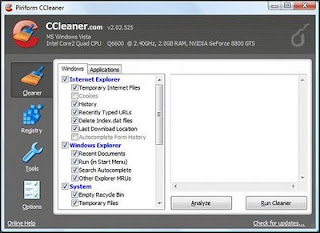
Ok now that the program is installed, you should see the icon on the desktop as well as in your start menu. Go ahead and double click it to open it. This is the last cleaning tool you'll ever need.
There is three main tools in the CC cleaner. Tools - Registry - and Cleaner. They work in different ways for three different reasons and needs of your machines health. First we are going to get prepared.
What we need is a registry backup folder. We are going to use this folder to back-up our changes on the system. The best way to do this is to go to START, then to Computer, and then to your C:/ drive. In here right click and create a new file, we are going to name it Reg Backup. You can make capitals or small letters it doesn't matter, it is for our use only. Once the file is made we are ready to continue. If you accidentally clicked off the folder and its not named right, right click the folder and then click on RENAME. You can now rename the folder.
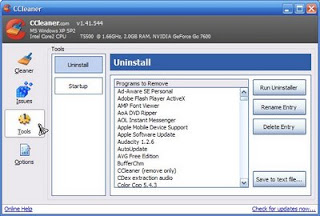
Now the main tool on the program is the remove programs and clean your system start up tab on the left. Note in this picture, it is from the old CRAP cleaner days and the registry button is actually names ISSUES. Pretty funny. But you get the idea here.
So the bottom tab is going to be TOOLS. In here will be two main options, Start ups and programs. This is where you want to remove programs from your computer from now on. The reason for this is, when you remove programs from the systems programs and features (Vista) or Add and Remove programs (XP) it only removes a chunk of the program and then leaves a bunch of broken junk on your machine.
With this, it will remove EVERYTHING including the registry .dll files and program folders your machine WOULD have left behind to clutter your system. Thank you Microsoft! (Just kidding, again I love PC and PC = Microsoft).
TOOLS: (Programs / Startups)
Now here you would uninstall a program, or use the Start ups tool to remove unwanted programs from the start up, and this doesn't break the way other programs work- Unlike using MSCONFIG as some self proclaimed computer tech gurus do and then it ends up breaking other stuff on your machine. This is the way to do it or even for more read my last article on how to clean up my start ups here.
I know there is not a whole lot to talk about in this section. Pretty cut and dry, select a program to uninstall and then click uninstall. Simple. And ALL of the program will go bye-bye now. No leftover sludge on your machine and broken .dll registry files etc etc.

REGISTRY: (Reg Backup)
Every time I remove a program I run this wonderful tool. And I also make it a habit to run it once a week, or if I see a Rogue or Malware program Pop-up. See more on that here on the Rogue Ware Article - click Here.
This is easy after the first time you use it, but its not that hard to figure out. Simply follow the on screen steps and leave the settings the way they are. You would click on Analyze, at which point the machine will be scanned for broken .dll on the machine. These come from Spyware, Malware, Rogue programs and from broken programs or uninstalled leftovers of other programs and this will find them.
Once the scan is done, click on "Fix selected issues", and you will be prompted to if you want to make changes and save them before you make the changes. You say yes, save before making Fixes, and then find the C:/ drive then the REG BACKUP file we made earlier. Then leave the label for it as it is and don't change anything- click save. You will only have to locate this file once, going forward it will default to this folder! Great Huh! Easy and does all the harder stuff for me!
Then it will take you back to the window that asks "Fix" or "Fix all issues" click FIX ALL and then it will prompt for you to close it. Then run the Analyze again. And go through the same process, yes Fix issues, save, Fix all - close. Do this over and over until the Analyze does not pull anything up at all. When it's clean of finding errors- your registry is CLEAN.
I explain this to people as like trimming a hedge, you trim up some branches on the outside, and find there are more to be trimmed below that have been exposed. This continues until you have the perfect hedge, and no more to trim. We are done here.
 CLEANER: (Internet/ Browsers)
CLEANER: (Internet/ Browsers)
I do not use this one generally I use the Internet Explorer tools as in the article keeping Internet explorer healthy, which can be read here on this link. Keeping IE7 Healthy.
However, my wife uses this one and so do her friends, it has many options and it will help to clean junk off of your web browsers and the like. There are multiple options here and you can click and choose for your personal preference.
To be warned, be careful, there is a password reset in here which will delete all of your Internet saved passwords. You do get the option and warning if I remember right. Like I said I don't really use it but you will probably find it very helpful in speeding up your Internet surfing experience.
WELCOME TO CCLEANER and Happy surfing!
I welcome your comments and feedback, simply click the comments link at the bottom or email me direct at pcspyder@gmail .com
Stephen

hey thanks stephen, what do i do about cleaning up my old programs?
ReplyDeletemore informaion on spyware and related issues -
ReplyDeleteI mentioned that I used spybot. Guess what I had installed prior to Spybot? I guess I just never really looked into it's full potential. Also I had stated to wonder if there was any way of getting around the bad habit Windows has of leaving behind folders and such. Thanks!
ReplyDeleteadobe and java? what are they and do i need them? - spyware protection programs! I see you use ccleaner- what do you think of spybot or spysweeper?
ReplyDeletedefrag and disc clean what do they do and are they good to run and when? thankx
ReplyDelete